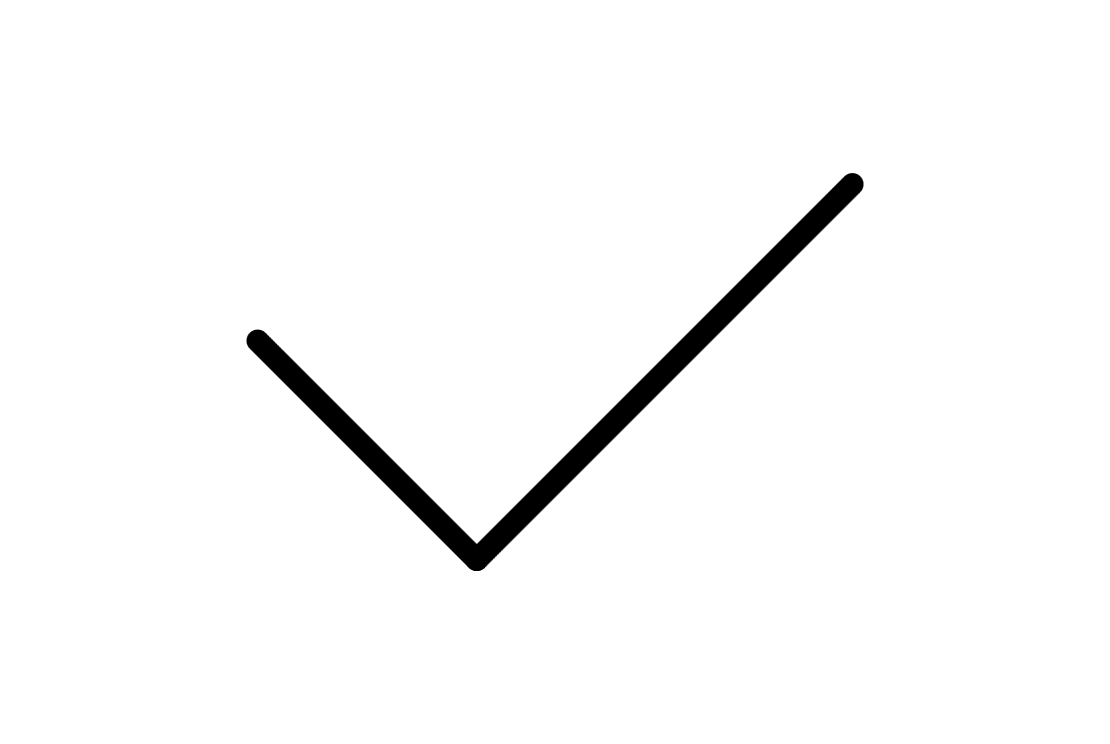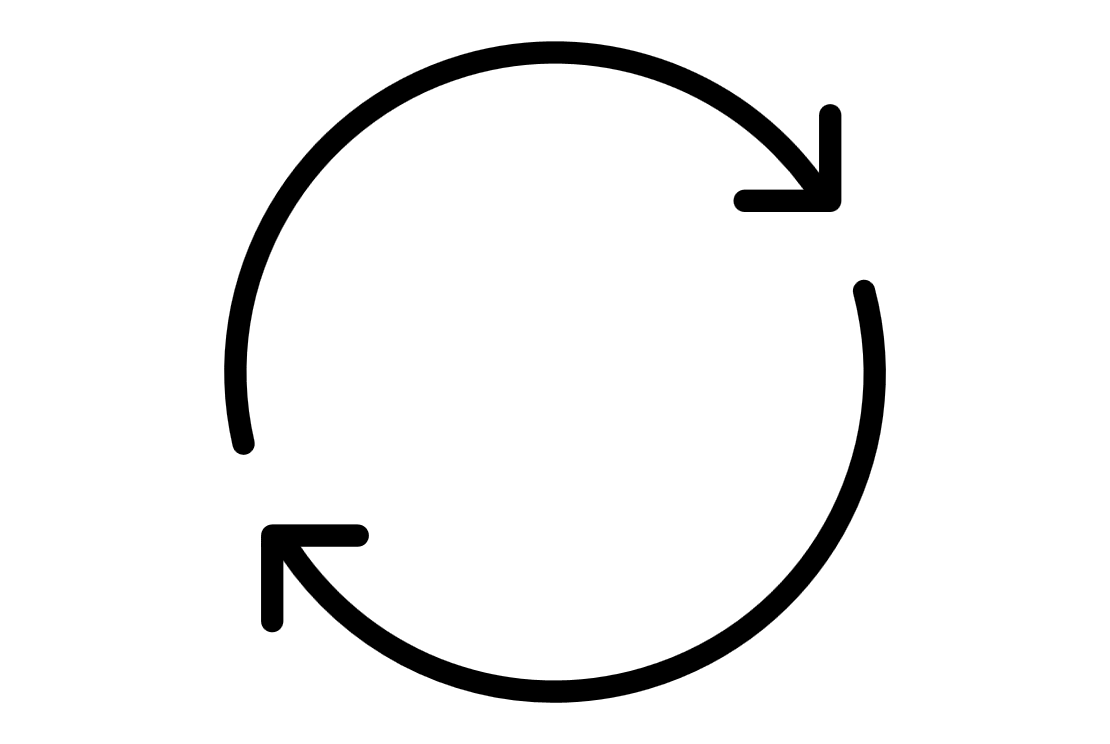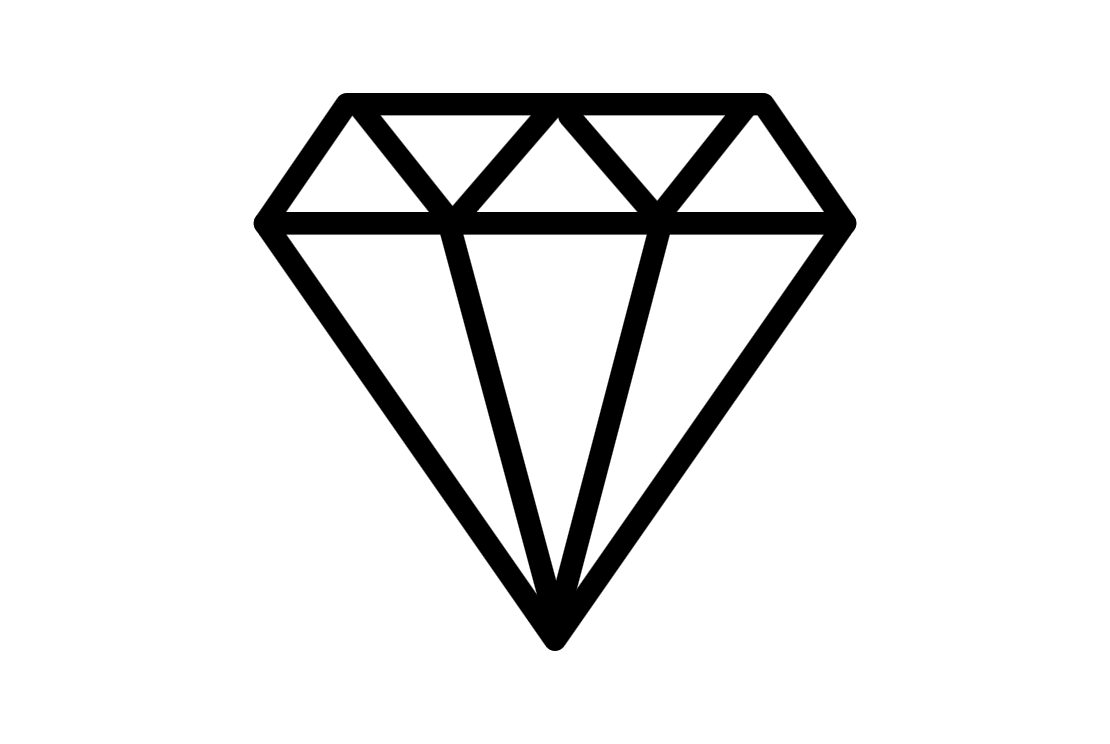|
What's new on 4MCAD v.26
Performance:
- Redesigned on the latest ICAD 14.0 engine and the new ODA 2025.12 libraries
- Increased speed of grips and snaps, as well as acceleration of commands such as Move, Union, View, Break, Copy to Clipboard
- Faster opening of drawings (up to 10× faster), including very complex 3D models and outlines
- Improved performance of LISP files
- Faster entity creation for IcARX applications
New Features:
- Support for Autodesk® Revit® 2025 RVT and RFA files
- New Polygon command for automatic creation of polygons with a specified number of sides
- New Sculpt command for creating 3D solids by cutting and combining surfaces and solids
- New Spaces command for creating architectural spaces
- Automatic saving to an “Emergency Saved Drawings” folder if saving fails (e.g., due to network disconnection)
- Unicode font support
- Generation of QR codes from a text paragraph
Data Management & Export:
- Import of .svg files
- Complete redesign of the Extract Data command for faster and more efficient operation
- Creation of filters to export only entities with specific properties or entities used in the drawing
Additional Functions:
- Ability to export drawing windows from the program’s main window to work on multiple screens without reopening the program
- Improved workflow of the Attribute Editor for easy editing of values, text settings, and properties of each attribute in a block
- Automatic filling of table cells from existing cells
- Overkill command functionality for entities such as rays, infinite lines, text, multiline text, and hatches
- Trim command functionality for table entities
- Redesigned 3D Positioner command with a dialog window for precise movement or rotation of objects along one or multiple axes
- Multiple layout selection for batch copying, deleting, etc
4MCAD: Summary of Features
DWG format full compatibility
- Native .dwg file support
- Read/Write to Autocad format
Interoperability – working with files
- Full support of Autodesk® Revit® files
- Import IFC files (4MCAD PRO)
- PDF to CAD conversion -DWG file (4MCAD PRO)
- Import Revit files (RFA and RVT format files) (4MCAD PRO)
- Import/Export IGES format files (4MCAD PRO)
- Import/Export STEP format files (4MCAD PRO)
- Import/Export ACIS 3D Solids *.sat
- Working with point clouds – attaching point cloud .rcp/.rcs files
- Import 3D Collada *.dae
- 3D PDF Export
- Export - 2D/3D *.pdf, *.svg, *,dwf, *.bmp, *.emf, *.wmf, *.dwf & *.stl file extensions
- Open/Save - *.dwg, *.dxf, *,dwf, *.dxb & *.dwt file extensions
- Export three-dimensional models to an .obj (Wavefront Technologies) file
- Import map files by connecting to PostgreSQL, MySQL, and WFS servers
- Use the Audit command to check for errors in .ifc files that are attached as underlays
- Export to .pdf files using an improved interface.
BIM entities/objects (4MCAD PRO)
- ADT Objects (architectural desktop objects): Creates ADT walls, openings (windows, doors), curtain walls, stairs, ramps, roofs, rails, studs, joists etc
- Conversion of entities to walls and slabs.
- Steel Elements: creates steelwork elements: profiles, plates, bolts, studs, joists etc.
- Wood Elements: creates woodwork elements.
- Creation of elevation lines and section lines.
3D Solid Modelling (4MCAD PRO)
- Conversion of entities to three-dimensional meshes or surfaces using the Convert to Mesh and Convert to Surface commands.
- Facet Modeler to draw these 3D entity types: box (FMBOX), cone (FMCONE), cylinder (FMCYLINDER), pyramid (FMPYRAMID), sphere (FMSPHERE), and torus (FMTORUS).
- Draw construction lines using the new Construction Line command.
- FM3DCONVERT and FMEXTRUDE commands to convert more types of three-dimensional entities to other types of three-dimensional entities.
- Editing of the 3D entities of the new Facet Modeler: 3D convert (FM3DCONVERT), extrude (FMEXTRUDE), intersect (FMINTERSECT), revolve (FMREVOLVE), subtract (FMSUBTRACT), and union (FMUNION)
Interface
- Tool Palette (acad-like Tool Palette)
- Ribbon menus & menu bar interface, both together at the same time.
- Α number of facilities and auxiliary tools such as Quick CUI command, Right-click a drawing tab to see options for the tab, Cursor Types (regular, gunsightand XOR when overlapping a same color area), “Save Workspace” command for saving a workspace and its settings, “Close All Others” command to close all drawing windows except the current one and many others.
- Home view or use of the rotate arrows using the view cube.
- New Visualized ribbon tab
Blocks and External references
- Insertion of Dynamic blocks
- Convert Block to XRef to convert each occurrence of a selected block to an external reference.
- Find and replace blocks (4MCAD Standard & 4MCAD PRO)
- Block Library with up to 1000 blocks (4MCAD PRO)
- Block Library Manager (4MCAD PRO)
- Insertion of blocks in table cells
Selecting and modifying entities
- Selection Filter command to display the Selection Filter pane (allowing to filter and select entities by layer, color, entity type, and linetype).
- Selection Cycling tab to specify how to select when selecting entities that overlap.
- Overkill command to delete or combine duplicate or overlapping entities.
- View and select a range of actions on the Undo/Redo toolbar
- Thicken command to convert surfaces and meshes into three-dimensional solids with a specified thickness (4MCAD PRO).
- Additional grips and properties to polygons, rectangles and break lines, for smart editing.
- Break at Point command to break an entity into two without removing a portion of the entity.
- 3D Positioner command to move and rotate entities interactively in three-dimensional space.
- Capability to explode remote text (rtext) entities in drawings created in another CAD program.
Viewing
- Advanced Photo-realistic 3D Rendering (4MCAD Standard & 4MCAD PRO)
- Raster Image Support (4MCAD Standard & 4MCAD PRO)
- Graphical Block Preview
- CAMERA command to create and modify view settings for a drawing
Text
- Work with multiline text using right-to-left fonts.
- Create additional types of lists for multiline text.
- Resize text using the Scale Text command.
- Draw a circle, rectangle, or dashed line around text using the Enclose Text with Shape command.
- Position text within a defined space using the Text Fit command.
Print
- Export Layout to Model (.dwg)
- Publish drawings to DWF and DWFx.
- 3D Printing files
- Auto Publish command to automatically create electronic files (.dwf/.pdf) from the current drawing.
APIs
- Microsoft .NET 4.5 API - .NET wrappers for architectural objects.
- Load IRX applications automatically in IntelliCAD via the registry.
- Autodesk® Development System (ADS) support
- Microsoft Visual Basic for Applications - VBA 7.1 (4MCAD PRO)
- LISP support (including DCL)
Enhanced Performance
- High performance when snapping to .pdf files, blocks with many nested entities and point clouds.
- Zoom and Pan, extremely fast for clipped external references.
- Opening external reference files much faster.
- Enhanced performance when selecting by window.
- Incremental saving of .dwg files is supported, providing much faster saving of large .dwg files that contain only a few changes.
- Faster polyline vectorization.
- Quick Select command is faster by 2x in large drawings.
- Faster display of large geographic images.
- Faster cursor response in large drawings with no selection preview.
|
|
| |
|
CAD features
|
4MCAD Standard
|
4MCAD PRO
|
AutoCAD® Full
|
AutoCAD® LT
|
|
General
|
|
|
|
|
|
|
√
|
√
|
√
|
√
|
- *.dwg file support for v2.5 up to Latest Version
|
√
|
√
|
|
|
|
|
|
√
|
√
|
|
|
|
|
√
|
√
|
|
|
Interface
|
|
|
|
|
- Interface similar to Autocad®
|
√
|
√
|
√
|
√
|
- Classic Toolbars and Ribbon GUI support
|
√
|
√
|
√
|
√
|
|
|
√
|
√
|
√
|
√
|
|
|
√
|
√
|
√
|
√
|
- Explorer for managing layers, block, line types, and more
|
√
|
√
|
√
|
√
|
|
|
√
|
√
|
√
|
|
|
|
√
|
√
|
√
|
√
|
|
Working with files
|
|
|
|
|
- BIM support *.ifc, *.rvt/*.rfa
|
|
√
|
|
|
- RVT to IFC Add-on module (convert RVT files to IFC files)
|
|
√
|
|
|
- PDF to DWG Add-on module (convert PDF files to DWG files)
|
|
√
|
√
|
|
- STEP & IGES Import/Export
|
|
√
|
√
|
|
- Vectored PDF files Import for direct editing
|
√
|
√
|
√
|
√
|
- Import/Export - Supports ACIS 3D Solids *.sat
|
√
|
√
|
√
|
|
- Attach point cloud .rcp/.rcs files.
|
√
|
√
|
|
|
- Import - Supports 3D Collada *.dae
|
√
|
√
|
|
|
- Import map files (Sdf,sQlite,sHp,PostgreSQ,MySQL,WFS )
|
|
√
|
√
|
|
|
|
√
|
√
|
√
|
√
|
|
|
√
|
√
|
√
|
|
- Printing, Publishing with eTransmit
|
√
|
√
|
√
|
√
|
- Export viewport to .bmp file
|
√
|
√
|
√
|
|
|
3D Specific Features
|
|
|
|
|
- Ability to create and customize AEC entity styles (e.g., walls, windows, doors, stairs, rails, slabs and other Architectural entities).
|
|
√
|
|
|
- Level Manager: Assignment of levels to AEC entities and smart management of these levels.
|
|
√
|
|
|
- Block Library with up to 1000 blocks
|
|
√
|
|
|
- Support for 3D surface commands
|
√
|
√
|
√
|
|
- Facet Modeler for lightweight 3D drawings.
|
√
|
√
|
√
|
|
- Support for 3D Solids modeling
|
|
√
|
√
|
|
|
|
√
|
√
|
|
|
|
|
√
|
√
|
√
|
|
|
|
√
|
√
|
√
|
|
|
Advanced blocks
|
|
|
|
|
- Creating blocks using parameters, actions and visibility states
|
|
√
|
√
|
|
- Editing blocks using parameters, actions and visibility states
|
|
√
|
√
|
|
|
Programming
|
|
|
|
|
|
|
√
|
√
|
√
|
√
|
|
|
|
√
|
√
|
√
|
- Autodesk® Development System (ADS) support
|
√
|
√
|
√
|
√
|
- Object IRX for custom entity creation
|
√
|
√
|
√
|
√
|
- AutoCAD® software menu (.mnu) and script (.scr) files
|
√
|
√
|
√
|
√
|
- Microsoft Visual Basic for Applications - VBA 7.1
|
|
√
|
√
|
|
|
|
√
|
√
|
√
|
|
|
|
√
|
√
|
√
|
|
|
Text & Tables
|
|
|
|
|
- Insert a table using linked data from an .xls or .xlsx file
|
√
|
√
|
√
|
|
- Export tables to .csv files.
|
√
|
√
|
√
|
|
- CTB color table files / STB style table files
|
√
|
√
|
√
|
√
|
- View misspelled words and choose from suggested spellings with Edit Text
|
√
|
√
|
√
|
√
|
|
Topography
|
|
|
|
|
|
|
|
√
|
√
|
√
|
- Module TOPO: commands for the automatic creation and editing of topographic drawings
|
|
√
|
|
|
|
Others
|
|
|
|
|
|
|
|
√
|
√
|
√
|
|
|
√
|
√
|
√
|
√
|
|
|
√
|
√
|
√
|
√
|
|
|
√
|
√
|
√
|
|
|
|
√
|
√
|
√
|
|
|
|
√
|
√
|
√
|
|
|
|
|
√
|
|
|
- Price (Stand Alone Version)
|
170 |
270 |
subscription |
subscription |
|
|
| |
4MCAD is available in four versions:
4MCAD Viewer: CAD Viewing & Printing
4MCAD Classic: 2D/3D CAD Complete Design (lowest price/highest value for the 2D designers)
4MCAD Standard: 4MCAD Classic + Raster Image + Rendering
4MCAD PRO (Professional): 4MCAD Standard + Files (BIM/IFC, STEP, IGES, Revit-RFA/RVT, +PDF2DWG) + ADT Objects (Conventional/Steel/Wood) + 3D Solids + VBA support + Library Manager
4MCAD PRO and 4MCAD Standard are also available in HK (hardlock key) and CK (cloud key) licenses.
More specifically here are all the three different types of licenses:
1. Software Key License
-
A unique serial number will be provided for Software activation over internet
-
License can be transferred to some other computer using "Deactivate" button in Startup Wizzard
-
There is no limit on number of License Transfers
-
Internet connection needed during activation and deactivation
-
One license will work only in computer at a given point of time
-
Need to connect user computer to Internet after 30 days offline
2. Cloud Key License
-
A unique serial number will be provided for Software use
-
License is controlled by 4M Cloud License Server
-
One License will work in any one computer over internet at a given point of time
-
No need of activation or deactivation
-
Install software in any computer, give the Serial Number, and use it
-
Once you exit 4MCAD, license will be transferred back to cloud server automatically
-
License can be used in any global location
-
This method is ideal for changing work locations
-
Internet connection is needed always in client computer for License Communication
3. Hardlock Key License
-
USB Dongle and a serial number will be sent physically to client
-
Install software in any Windows based computer, connect USB dongle, give the Serial Number and use the software
-
Dongle can be shifted to any computer and no need to uninstall/reinstall the software
-
No need to contact us even if the computer is formatted or crashed
-
No need of internet or LAN connection
-
If USB dongle is damaged, a new USB dongle can be purchased. But if dongle is lost, client needs to buy new licens
|
|

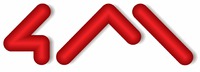
 English (United Kingdom)
English (United Kingdom)  Hindi (India)
Hindi (India)  한국어 (Korean)
한국어 (Korean)  Português do Brasil (pt-BR)
Português do Brasil (pt-BR)  Български
Български  Deutsch (Deutschland)
Deutsch (Deutschland)  Italiano (Italia)
Italiano (Italia)  Português de Portugal (pt-PT)
Português de Portugal (pt-PT)  Română (România)
Română (România)  Español (España)
Español (España)  Türkçe (Türkiye)
Türkçe (Türkiye)  Français (France)
Français (France)  Greek (Greece)
Greek (Greece)